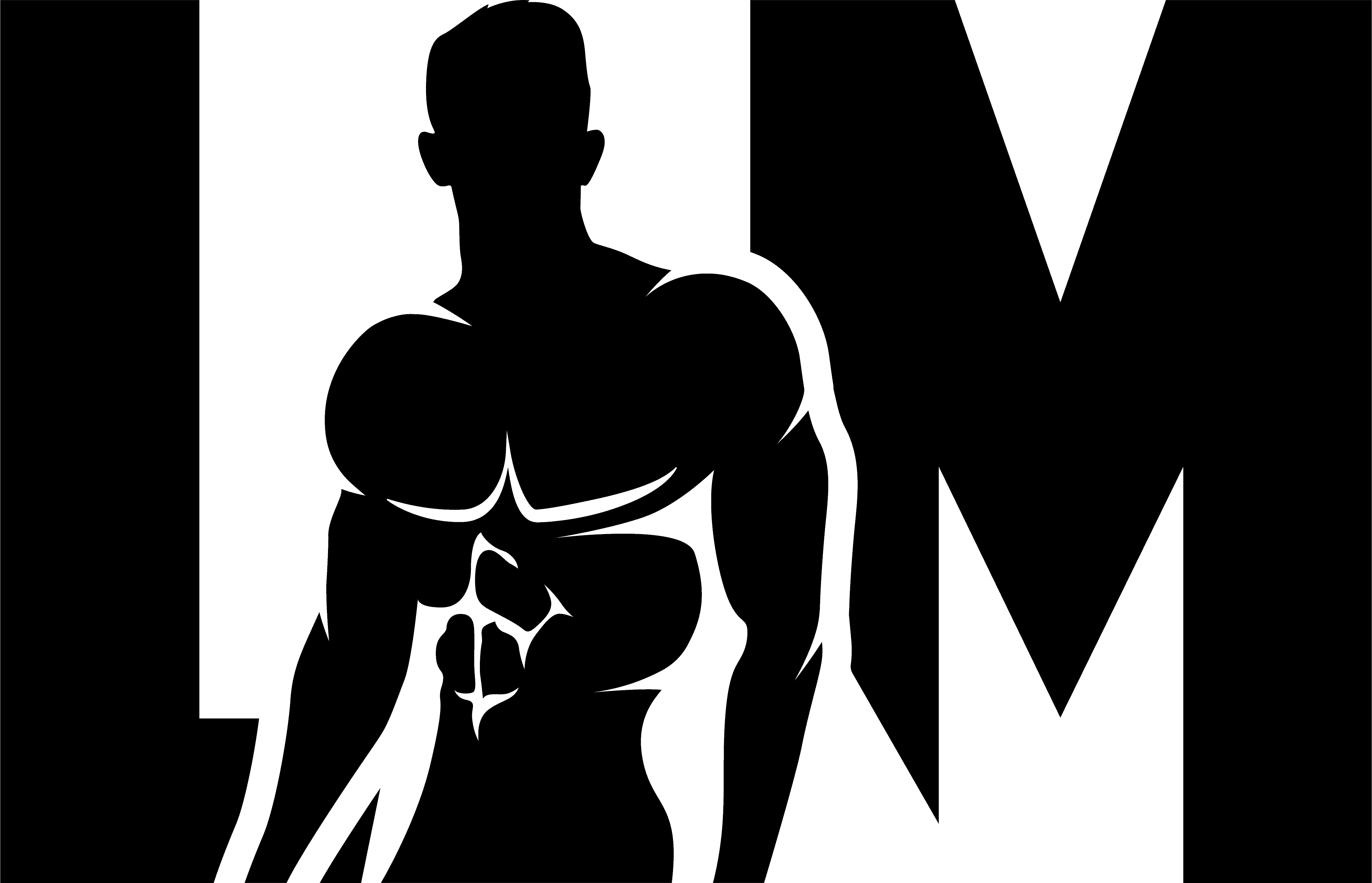how to adjust digital casio watch
How to Set the Time on Your Digital Casio Watch
Setting the time on your digital Casio watch is a simple process that can be done in just a few steps. Here’s how:
Read More: Find out the definitive cost of a quality suit in our comprehensive guide for 2023.
Step 1: Enter Time Setting Mode
To begin, press and hold the “Adjust” button on your watch until the time display starts flashing. This indicates that you have entered the time setting mode.
Step 2: Select and Adjust the Hour
Once you’re in the time setting mode, use the “Mode” button to cycle through different time components (hour, minute, second). When you reach the hour display, press the “Adjust” button again to select it. Use the “+” and “-” buttons to adjust the hour to your desired value.
Step 3: Select and Adjust Minutes
After setting the hour, press the “Adjust” button once more to move on to adjusting minutes. Again, use the “+” and “-” buttons to change the minutes until they match your desired time.
Step 4: Save and Exit
Once you have set both hours and minutes, press and hold the “Adjust” button for a few seconds until the flashing stops. This indicates that your new time settings have been saved. You can now exit the time setting mode by pressing any other button on your watch.
Note: Some Casio watches may have slightly different button configurations or additional features. It’s always a good idea to consult your watch’s user manual for specific instructions tailored to your model.
Steps to Adjust Date and Day on a Casio Digital Watch
In addition to setting the time, many digital Casio watches also allow you to adjust the date and day displays. Here’s how you can do it:
Step 1: Enter Date/Day Setting Mode
To begin, locate the “Mode” button on your watch and press it until you enter the date/day setting mode. This is usually indicated by a flashing display.
Step 2: Select and Adjust the Date
Once in the setting mode, use the “Adjust” button to cycle through different components (date, month, year). When you reach the date display, press the “Mode” button again to select it. Use the “+” and “-” buttons to adjust the date to your desired value.
Step 3: Select and Adjust Day of the Week
After setting the date, press the “Mode” button once more to move on to adjusting the day of the week. Again, use the “+” and “-” buttons to change the day until it matches your desired day.
Step 4: Save and Exit
Once you have set both date and day, press and hold the “Adjust” button for a few seconds until the flashing stops. This indicates that your new settings have been saved. You can now exit the date/day setting mode by pressing any other button on your watch.
Note: The steps may vary slightly depending on your specific Casio watch model. It’s always recommended to consult your watch’s user manual for detailed instructions tailored to your device.
Guide to Changing the Time Format on a Digital Casio Watch
Why Change the Time Format?
Changing the time format on your digital Casio watch can be useful if you prefer a different time display, such as 12-hour or 24-hour format. It allows you to customize your watch according to your personal preference and convenience.
Step-by-Step Instructions:
- Press the “Mode” button on your Casio watch until you reach the timekeeping mode.
- Hold down the “Adjust” button for a few seconds until the time format starts flashing on the display.
- Use the “+” or “-” buttons to toggle between different time formats (e.g., 12-hour or 24-hour).
- Once you have selected your desired time format, press the “Adjust” button again to save the changes.
By following these simple steps, you can easily change the time format on your digital Casio watch and enjoy a customized display that suits your preferences.
Adjusting Alarm Settings on Your Casio Digital Watch: A Step-by-Step Guide
The Importance of Alarm Settings
The alarm feature on your Casio digital watch is incredibly useful for keeping track of important events, reminders, or waking up in the morning. Adjusting and setting alarms correctly ensures that you never miss an important appointment or deadline.
Step-by-Step Instructions:
- Press the “Mode” button repeatedly until you reach the alarm mode.
- Select a specific alarm by pressing either the “+” or “-” buttons.
- To set the alarm time, hold down the “Adjust” button until the hour digits start flashing.
- Use the “+” and “-” buttons to adjust the hour, then press “Adjust” to move on to the minutes.
- Repeat step 4 to set the desired minutes for your alarm.
- Once you have set the alarm time, press “Mode” to exit and save your changes.
Following these simple steps will allow you to adjust and customize the alarm settings on your Casio digital watch, ensuring that you stay organized and punctual in your daily life.
Changing Language Settings on a Casio Digital Watch: A How-To Guide
The Benefits of Changing Language Settings
If English is not your preferred language or if you want to explore different language options on your Casio digital watch, changing the language settings can enhance your user experience. It allows you to navigate through various functions and understand instructions more effectively.
Step-by-Step Instructions:
- Press and hold down the “Adjust” button until the settings menu appears.
- Navigate through the menu using either the “+” or “-” buttons until you find the “Language” option.
- Select “Language” by pressing the “Mode” button once.
- Use the “+” or “-” buttons to scroll through available languages until you find your desired one.
- Press “Adjust” to confirm and save your language selection.
By following these simple steps, you can easily change the language settings on your Casio digital watch and enjoy a user interface that suits your preferred language.
Fixing Wrong Time Zone Display on Your Casio Digital Watch: Troubleshooting Steps
Common Issues with Time Zone Display
Incorrect time zone display on your Casio digital watch can lead to confusion and inaccurate timekeeping. It is important to troubleshoot and fix this issue promptly to ensure that your watch displays the correct local time wherever you are.
Troubleshooting Steps:
- Press the “Mode” button until you reach the timekeeping mode.
- Hold down the “Adjust” button for a few seconds until the city code starts flashing on the display.
- Use the “+” or “-” buttons to scroll through different city codes until you find your correct time zone.
- Once you have selected the correct city code, press “Adjust” to save the changes.
By following these troubleshooting steps, you can easily fix any wrong time zone display issues on your Casio digital watch and ensure accurate timekeeping no matter where you are.
Instructions for Adjusting Backlight Settings on a Digital Casio Watch
The Importance of Backlight Settings
The backlight feature on your digital Casio watch allows you to view the display in low-light conditions or at night. Adjusting and customizing backlight settings ensures optimal visibility and convenience when using your watch in dimly lit environments.
Step-by-Step Instructions:
- Press and hold down the “Light” button until the backlight turns on.
- To adjust the duration of backlight illumination, press and hold down both the “Light” and “Adjust” buttons simultaneously.
- Use either the “+” or “-” buttons to increase or decrease the backlight duration.
- Release the buttons once you have set your desired backlight duration.
By following these simple instructions, you can easily adjust the backlight settings on your digital Casio watch and ensure optimal visibility in any lighting conditions.
Customizing Display Layout and Modes on Your Casio Digital Watch: Tips and Tricks
The Benefits of Customization
Customizing the display layout and modes on your Casio digital watch allows you to personalize your watch’s appearance and functionality according to your preferences. It enhances user experience by providing quick access to frequently used features and information.
Tips and Tricks:
- To customize the display layout, press the “Mode” button until you reach the desired mode, then hold down the “Adjust” button to enter customization mode. Use the “+” or “-” buttons to move through different display options, such as date format or additional information displays.
- To customize modes, press and hold down the “Mode” button until you enter customization mode. Use the “+” or “-” buttons to toggle between available modes or add new ones.
- Experiment with different layouts and modes to find what works best for you. Don’t be afraid to explore all the customization options available on your Casio digital watch.
By utilizing these tips and tricks, you can easily customize the display layout and modes on your Casio digital watch, creating a personalized experience that suits your preferences and needs.
Synchronizing Timekeeping with an Atomic Clock Signal: Calibrating Your Casio Digital Watch
The Importance of Accurate Timekeeping
Calibrating your Casio digital watch with an atomic clock signal ensures that your watch displays the most accurate and precise time. It eliminates any discrepancies or inaccuracies, allowing you to rely on your watch for precise timekeeping.
Step-by-Step Instructions:
- Press and hold down the “Mode” button until you enter the timekeeping mode.
- Hold down the “Adjust” button for a few seconds until the seconds digits start flashing on the display.
- Press the “+” or “-” buttons to adjust the seconds to “00”.
- Once the seconds are set to “00”, press the “Adjust” button again.
- Your Casio digital watch will automatically receive an atomic clock signal and synchronize with it, ensuring accurate timekeeping.
By following these step-by-step instructions, you can easily synchronize your Casio digital watch with an atomic clock signal and enjoy precise and reliable timekeeping at all times.
Replacing or Adjusting Battery in a Casio Digital Watch: Step-by-Step Instructions
The Importance of Proper Battery Maintenance
Maintaining a properly functioning battery is crucial for optimal performance of your Casio digital watch. Replacing or adjusting the battery when necessary ensures that your watch continues to function accurately and reliably.
Step-by-Step Instructions:
- Take your Casio digital watch to a professional jeweler or authorized Casio service center for battery replacement. They have specialized tools and knowledge to safely replace the battery without damaging your watch.
- If you prefer adjusting the battery yourself, consult your Casio watch’s user manual for specific instructions on how to open the case back and access the battery compartment.
- Use a small screwdriver or a specialized watch battery tool to carefully remove the old battery from its compartment.
- Insert a new battery of the same type and size into the compartment, ensuring proper alignment and polarity.
- Carefully close the case back, making sure it is securely fastened to prevent any water or dust damage.
It is recommended to consult a professional for battery replacement unless you have experience and knowledge in handling watch batteries. Proper maintenance will ensure that your Casio digital watch continues to function reliably for years to come.
In conclusion, adjusting a digital Casio watch is a simple and straightforward process that can be easily done by following the user manual or online tutorials. With just a few steps, users can ensure their watch is accurately set to the desired time and date.