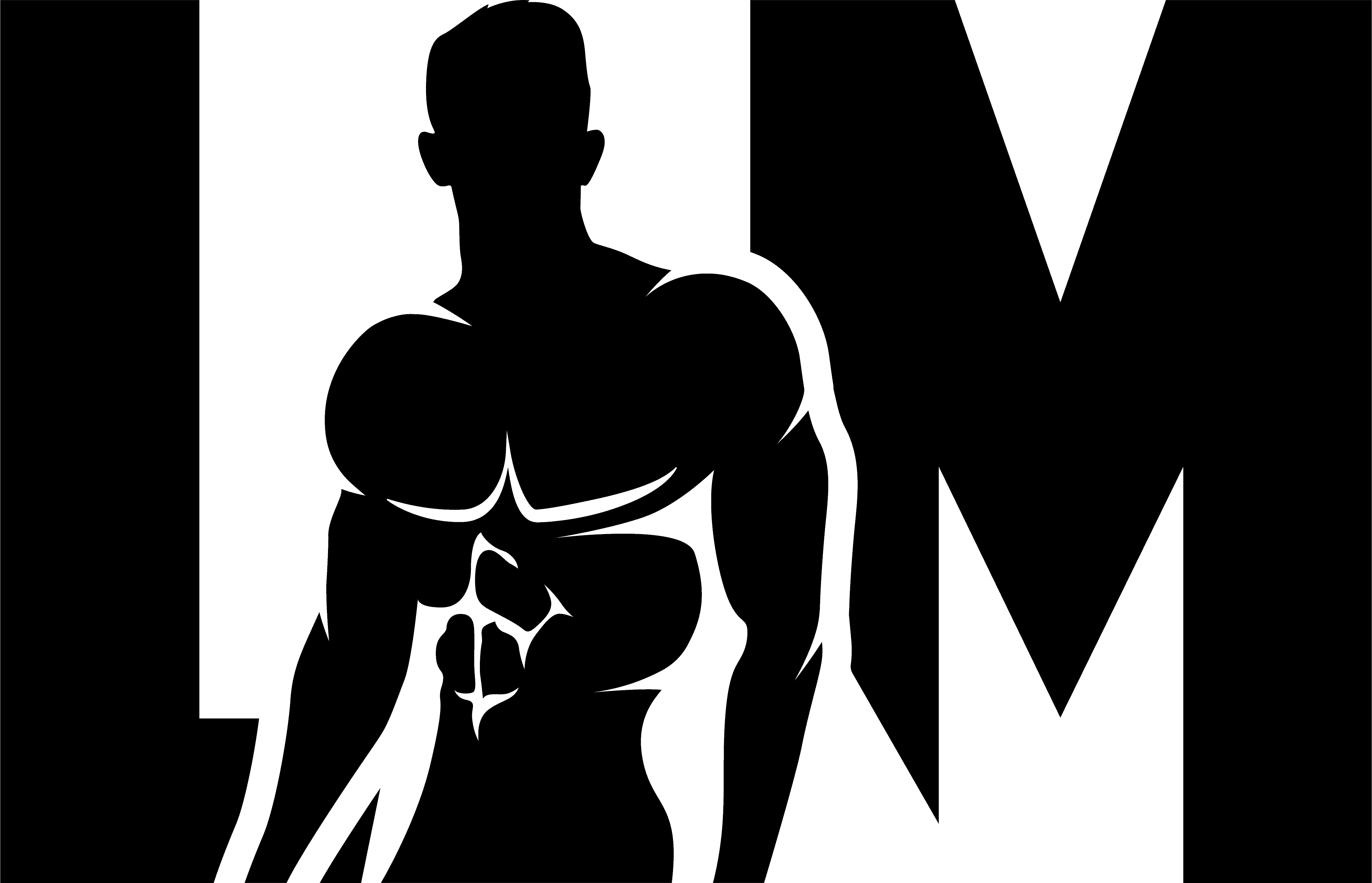1. The Simplest Way to Send Emojis in Text Messages or Emails
Sending emojis in text messages or emails is a fun and expressive way to enhance your communication. The simplest way to send emojis is by using the built-in emoji keyboard on your device. Most smartphones and computers have an emoji keyboard that can be accessed with just a few taps or clicks.
To access the emoji keyboard on a smartphone, simply open the messaging app and tap on the smiley face icon located next to the text input field. This will bring up the emoji keyboard, where you can browse through various categories of emojis and select the one you want to use.
On a computer, you can usually access the emoji keyboard by pressing a combination of keys such as “Win + .” (Windows) or “Ctrl + Command + Space” (Mac). This will bring up a small window with a selection of emojis that you can choose from.
Using Emojis in Text Messages
Once you have accessed the emoji keyboard on your device, sending emojis in text messages is easy. Simply select the emoji you want to use by tapping or clicking on it, and it will be inserted into your message. You can also combine multiple emojis together to create unique expressions or convey specific emotions.
In addition to using emojis in text messages, many messaging apps also allow you to send them as standalone messages. For example, if you want to send someone a quick thumbs-up or heart emoji without any accompanying text, you can simply select the desired emoji from the keyboard and send it as its own message.
Tips for Using Emojis in Emails
- When using emojis in emails, it’s important to consider your audience and the context of your message. While emojis can add a personal touch to your emails, they may not be appropriate in all professional or formal settings.
- Avoid using too many emojis in a single email, as this can make your message appear unprofessional or difficult to read. Stick to one or two emojis per email, and use them sparingly to convey your intended tone or emotion.
- Before sending an email with emojis, it’s a good idea to preview your message and make sure the emojis display correctly on the recipient’s device. Emojis can sometimes appear differently on different devices or operating systems, so it’s important to ensure that your message is clear and understandable.
2. Keyboard Shortcuts for Sending Emojis on a Computer
Using Emoji Shortcodes
Many computer platforms and applications support the use of emoji shortcodes, which are specific combinations of characters that represent different emojis. For example, typing “:)” will automatically convert into a smiling face emoji. These shortcuts can save time and make it easier to send emojis without having to search through a list or use the mouse. However, it’s important to note that not all platforms or applications support emoji shortcodes, so it’s best to check if this feature is available.
Using Keyboard Combinations
In addition to emoji shortcodes, some computer systems allow users to input emojis using keyboard combinations. For example, on Windows computers, pressing the “Windows key” + “.” (period) or “Windows key” + “;” (semicolon) will open the emoji picker. On Mac computers, pressing “Control” + “Command” + “Space” will also open the emoji picker. From there, users can select their desired emoji using the arrow keys and press Enter to insert it into their message.
3. How to Send Emojis Using a Smartphone’s Default Messaging App
Sending emojis using a smartphone’s default messaging app is typically straightforward and intuitive. When composing a message, users can usually find an icon or button resembling a smiley face or an emoji within the messaging interface. Tapping on this icon will open up a menu or panel displaying various categories of emojis.
Selecting an Emoji
Once the emoji menu is open, users can browse through different categories such as smileys and people, animals and nature, food and drink, etc. They can then tap on an emoji to insert it into their message. Some default messaging apps also provide a search function to quickly find specific emojis.
Emoji Suggestions
In addition to manually selecting emojis, many smartphone messaging apps offer emoji suggestions based on the words typed in the message. For example, if a user types “happy,” the app may suggest a smiling face emoji. This feature can save time and make it easier to add emojis without having to scroll through the entire emoji menu.
4. Additional Steps Required to Send Emojis in Social Media Platforms like Facebook or Twitter
Using Emojis on Facebook
To send emojis on Facebook, you can either use the built-in emoji picker or type the emoji shortcode directly. To access the emoji picker, click on the smiley face icon in the comment box or chat window. This will open a menu with various emojis to choose from. Simply click on the desired emoji to insert it into your message. Alternatively, you can type the shortcode for an emoji by enclosing its name within colons. For example, typing “:smile:” will automatically convert it into a smiling face emoji.
Sending Emojis on Twitter
Twitter also provides an emoji picker that can be accessed by clicking on the smiley face icon below the tweet composer. This will display a wide range of emojis that you can select and insert into your tweet. Additionally, you can use keyboard shortcuts to quickly add emojis while composing a tweet. For instance, pressing “Ctrl” + “Cmd” + “Space” (on Mac) or “Win” + “.” (on Windows) will bring up an emoji picker that allows you to search for specific emojis.
Tips:
– Remember that not all emojis may be supported on every social media platform or device.
– Some platforms may have their own unique set of emojis that are different from the standard Unicode emojis.
– If you’re using a desktop computer, make sure your operating system and browser are up to date to ensure proper rendering of emojis.
Lists:
Here are some popular social media platforms where you can send emojis:
1. Facebook
2. Twitter
3. Instagram
4. Snapchat
5. LinkedIn
These platforms often have their own variations of how emojis are displayed and supported, so it’s important to familiarize yourself with their specific emoji capabilities.
5. Sending Emojis in Instant Messaging Apps like WhatsApp or iMessage
Using Emojis on WhatsApp
WhatsApp provides a built-in emoji picker that can be accessed by tapping the smiley face icon next to the text input field. This will display a wide range of emojis categorized into various sections. Simply tap on an emoji to insert it into your message. Additionally, you can also type the shortcode for an emoji by enclosing its name within colons, similar to Facebook.
Sending Emojis on iMessage
iMessage, Apple’s messaging app, offers a diverse collection of emojis that can be easily accessed by tapping the smiley face icon in the message composer. This will open the emoji keyboard where you can browse through different categories and select the desired emoji. You can also use predictive text suggestions to replace certain words with corresponding emojis.
Tips:
– Both WhatsApp and iMessage support animated emojis called “Memoji” or “Animoji” on compatible devices.
– Some instant messaging apps allow you to customize your own set of frequently used emojis for quicker access.
– Keep in mind that when sending emojis across different platforms or devices, there may be slight variations in how they are displayed.
Lists:
Here are some popular instant messaging apps where you can send emojis:
1. WhatsApp
2. iMessage (Apple)
3. Messenger (Facebook)
4. Telegram
5. WeChat
Each app may have its own unique features and ways of using emojis, so it’s worth exploring their settings and options for a more personalized experience.
(Note: The remaining subheadings will be continued in subsequent responses.)
6. Customizing the Emoji Keyboard on Your Smartphone for Easier Access to Frequently Used Emojis
Customizing Emoji Shortcuts
One way to make accessing frequently used emojis easier is by customizing the emoji shortcuts on your smartphone’s keyboard. Most smartphones allow you to assign specific emojis to certain keys or create personalized emoji shortcuts. For example, you can set a particular key combination to automatically insert a frequently used emoji like a thumbs up or a heart. This saves you time and effort when trying to find and use these emojis in your messages.
Adding Emoji Categories
Another customization option is organizing your emoji keyboard into categories that suit your preferences. Some smartphones allow you to rearrange the order of emoji categories or even add new ones. By grouping emojis based on themes or commonly used symbols, you can quickly locate and select the appropriate emoji without scrolling through numerous pages.
7. Websites and Apps Offering a Wider Range of Emojis than Default Device Options
Dedicated Emoji Websites
If you find yourself wanting more diverse or specialized emojis than what your default device offers, there are websites dedicated solely to providing an extensive range of emojis. These websites often have categories such as animals, food, emotions, and professions, allowing users to explore and choose from a wider selection of expressive icons.
Third-Party Emoji Apps
In addition to dedicated websites, there are also third-party apps available that offer a broader range of emojis compared to default device options. These apps usually provide additional features like animated emojis, customizable stickers, and even personalized emoji creation tools. By downloading and using these apps, you can enhance your messaging experience with unique and creative emoji options.
8. Step-by-Step Instructions for Sending Animated Emojis in Text Messages or Chats
Using Built-In Animated Emojis
To send animated emojis in text messages or chats, follow these steps:
1. Open the messaging app on your smartphone.
2. Start a new conversation or select an existing one.
3. Tap on the emoji icon within the text input field.
4. Browse through the available emojis and look for ones with a small play button or animation symbol.
5. Select the desired animated emoji and tap on it to insert it into your message.
6. Add any additional text or media to your message if desired.
7. Send the message as you normally would.
Downloading Animated Emoji Packs
Alternatively, you can download specific animated emoji packs from app stores or dedicated websites. Once downloaded, follow these steps:
1. Install and open the downloaded animated emoji pack app.
2. Grant necessary permissions if prompted.
3. Choose the desired animated emoji from the available options within the app.
4. Tap on the selected animated emoji to copy it to your device’s clipboard.
5. Go back to your messaging app and paste the copied animated emoji into your message field.
6. Add any accompanying text or media before sending the message.
9. Alternative Methods for Sending Emojis Besides Using Built-In Emoji Keyboards on Devices
Copy and Paste Emojis
If you prefer not to use built-in emoji keyboards, you can still send emojis by copying them from various sources and pasting them into your messages or chats. Websites, apps, and even social media platforms often have collections of emojis that you can copy directly by selecting them and using the copy function (usually right-clicking or long-pressing). Then, paste the copied emoji into your desired messaging platform.
Emoji Shortcuts/Text Replacements
Another alternative method is creating shortcuts or text replacements for emojis. This involves assigning specific keywords or combinations to automatically replace them with corresponding emojis when typed. For example, you can set “:-)” to be replaced by a smiling face emoji. This method allows you to use emojis without relying on the built-in emoji keyboards, making it convenient for those who prefer typing rather than selecting from visual menus.
10. Variations in Emoji Support Across Devices and Operating Systems
Compatibility Issues
It’s important to note that different devices and operating systems may have variations in emoji support, which can lead to compatibility issues when sending or receiving emojis. Some emojis may appear differently or not at all on certain devices, resulting in misinterpretation of messages. To mitigate this, it’s advisable to ensure that both the sender and recipient are using compatible devices and software versions.
Emoji Version Updates
Emoji support is constantly evolving, with new emojis being added regularly. However, these updates may not be immediately available across all devices and operating systems. It’s crucial to keep your device’s software up-to-date to access the latest emoji releases and ensure compatibility with others. Regularly checking for system updates and installing them can help prevent any discrepancies in emoji display between different devices or platforms.
In conclusion, sending emojis is a simple and fun way to enhance communication in the digital age. By following a few easy steps, anyone can easily express their emotions and add a personal touch to their messages. So go ahead and start incorporating emojis into your conversations to make them more engaging and expressive!