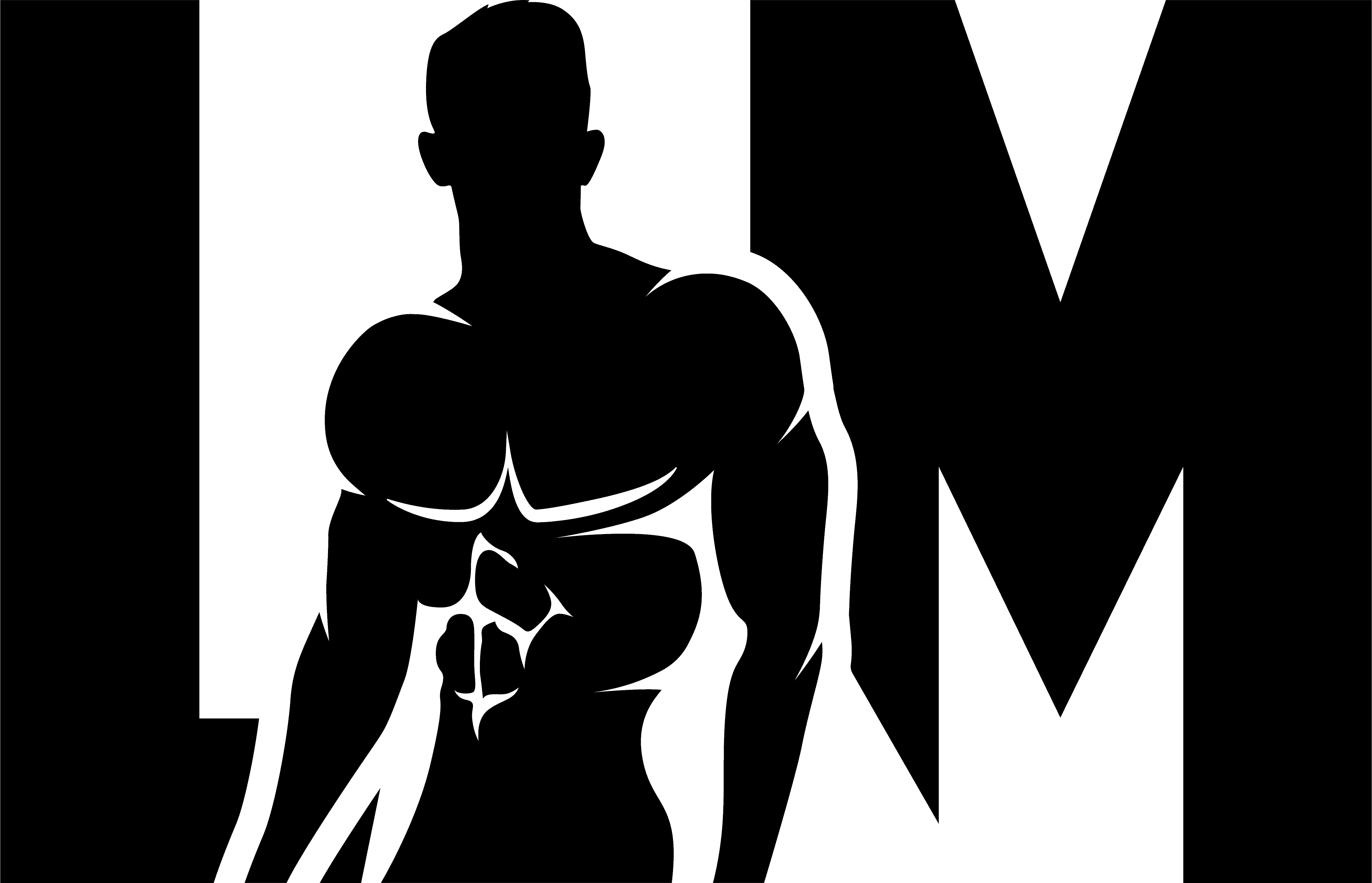How to Set the Time on Your Casio Watch
Setting the time on your Casio watch is a simple process that can be done in just a few steps. Here’s how:
- Press the mode button on your watch until you reach the time-setting mode.
- Use the adjust button to select the hour, minute, and second settings.
- Press the mode button again to exit the time-setting mode and save your changes.
If your Casio watch has additional features like world time or dual time zone capabilities, you may need to follow additional steps to set these functions. Consult your watch’s user manual for specific instructions.
Tips:
- Make sure to set the correct AM/PM indicator when setting the time if your watch uses a 12-hour format.
- If you make a mistake while setting the time, simply repeat the steps above to correct it.
- If your Casio watch is solar-powered, ensure that it has enough exposure to light for accurate timekeeping.
Steps to Adjust the Date and Day on a Casio Watch
In addition to setting the time, you may also need to adjust the date and day on your Casio watch. Follow these steps:
- Press and hold down the adjust button until you enter into date-setting mode.
- Use the adjust button to select and change each element of the date (month, day, year).
- To adjust the day of the week, use either the forward or backward buttons depending on whether you want to increase or decrease it.
- Press the adjust button again to exit the date-setting mode and save your changes.
It’s important to note that not all Casio watches have a day of the week feature. If your watch doesn’t display the day, skip this step.
Tips:
- Ensure that you set the correct month, day, and year to avoid any discrepancies in date display.
- If your watch has an automatic calendar function, it will automatically adjust for months with different numbers of days.
- If you make a mistake while setting the date or day, repeat the steps above to correct it.
Changing the Time Format (12-hour or 24-hour) on a Casio Watch
Many Casio watches offer the option to switch between a 12-hour and 24-hour time format. To change the time format on your Casio watch, follow these simple steps:
Step 1: Access the Settings Menu
Press the “Mode” button on your watch until you reach the main timekeeping screen. Then, press and hold the “Adjust” button for a few seconds until the settings menu appears.
Step 2: Select Time Format
Use the “Mode” button to navigate through the settings menu. Look for an option that allows you to change the time format. It may be labeled as “Time Format,” “Format,” or something similar. Once you find it, press the “Adjust” button to select it.
Step 3: Change Time Format
Once you have selected the time format option, use the “+” and “-” buttons to toggle between 12-hour and 24-hour formats. Some watches may require you to press and hold one of these buttons for a few seconds to confirm your selection.
Your Casio watch should now display the time in your desired format. If you ever wish to switch back, simply repeat these steps and select the opposite time format option.
Adjusting Alarm Settings on a Casio Watch
Casio watches often come equipped with alarm features that allow you to set multiple alarms for various purposes. To adjust alarm settings on your Casio watch, follow these steps:
Step 1: Access Alarm Mode
Press the “Mode” button repeatedly until you reach Alarm Mode. This mode is typically indicated by an alarm icon on the watch face.
Step 2: Select Alarm to Modify
Once in Alarm Mode, use the “+” and “-” buttons to scroll through the available alarms. Each alarm may be labeled with a number or letter. Choose the alarm you wish to modify by pressing the “Adjust” button.
Step 3: Adjust Alarm Time
After selecting an alarm, use the “+” and “-” buttons to set the desired time for that alarm. Some watches may require you to press and hold one of these buttons to adjust the time more quickly. Once you have set the desired time, press the “Mode” button to save your changes.
You can repeat these steps for each alarm you want to adjust on your Casio watch. Remember to test each alarm after setting it to ensure it functions correctly.
Modifying Brightness or Backlight Settings on a Casio Watch
Casio watches often feature adjustable brightness levels and backlight settings, allowing you to customize how well you can see the display in different lighting conditions. To modify brightness or backlight settings on your Casio watch, follow these steps:
Step 1: Access the Settings Menu
Press the “Mode” button on your watch until you reach the main timekeeping screen. Then, press and hold the “Adjust” button for a few seconds until the settings menu appears.
Step 2: Select Brightness/Backlight Option
Navigate through the settings menu using the “Mode” button until you find an option related to brightness or backlight settings. It may be labeled as “Brightness,” “Light,” or something similar. Once found, press the “Adjust” button to select it.
Step 3: Adjust Brightness/Backlight
Once you have selected the brightness/backlight option, use the “+” and “-” buttons to adjust the settings. Some watches may offer multiple brightness levels or backlight durations. Experiment with different settings until you find the one that suits your preferences.
Remember that higher brightness levels or longer backlight durations may drain your watch’s battery faster. Consider finding a balance between visibility and battery life.
How to Modify the Hourly Chime Feature on Your Casio Watch
The hourly chime feature on a Casio watch can be a useful tool for keeping track of time, but it may not always be necessary or desired. If you find the hourly chime to be distracting or annoying, you can easily modify or disable this feature.
Steps to Modify the Hourly Chime:
- Press the mode button on your Casio watch until you reach the alarm mode.
- Use the adjust button to scroll through the different alarms until you find the one that corresponds to the hourly chime.
- Once you have selected the correct alarm, press and hold the adjust button until the hour digits start flashing.
- Use the mode button to toggle between turning the chime on or off. When it is set to “on,” an icon will appear on your watch’s display indicating that the hourly chime is enabled.
- After making your desired changes, press the adjust button again to save your settings and exit out of alarm mode.
Instructions for Adjusting the Countdown Timer Function on a Casio Watch
The countdown timer function on a Casio watch can be a handy feature for timing various activities or events. Whether you need to time a workout session or keep track of cooking times in the kitchen, adjusting and using this function is simple and straightforward.
Steps to Adjusting Countdown Timer:
- To access the countdown timer function, press and hold down either the mode or adjust button (depending on your specific model) until you enter timer mode.
- Once in timer mode, use the adjust button to set the desired countdown time. You can typically adjust the hours, minutes, and seconds individually.
- After setting the countdown time, press the mode button to start the timer. The display will show the remaining time counting down.
- To stop or pause the countdown timer, press the mode button again. Pressing it once more will resume the countdown from where it left off.
- If you want to reset the countdown timer to its original set time, press and hold down either the mode or adjust button until you exit timer mode.
Setting Multiple Time Zones on a Casio Watch with World Time Capabilities
Casio watches with world time capabilities allow you to easily keep track of different time zones around the globe. This feature is particularly useful for frequent travelers or individuals who need to coordinate activities across different locations.
Steps to Set Multiple Time Zones:
- Press and hold down either the mode or adjust button (depending on your specific model) until you enter world time mode.
- Use the adjust button to scroll through different cities or time zones until you find your desired location.
- Once you have selected a city or time zone, press either the mode or adjust button again to confirm your selection and move on to setting the correct hour and minute for that location.
- Repeat steps 2 and 3 for each additional city or time zone you want to set on your Casio watch.
- To switch between different time zones, simply use the mode button to cycle through your saved locations.
Calibrating or Synchronizing Analog Hands with Digital Display on a Casio Watch
Many Casio watches feature both analog hands and a digital display, providing users with the convenience of both traditional and modern timekeeping methods. However, over time, the analog hands may become slightly misaligned or out of sync with the digital display. Fortunately, calibrating or synchronizing these components is a relatively simple process.
Steps to Calibrate Analog Hands:
- Press and hold down either the mode or adjust button (depending on your specific model) until you enter time-setting mode.
- Once in time-setting mode, use the adjust button to set the correct hour and minute according to a reliable time source (e.g., an atomic clock).
- After setting the correct time, press and hold down either the mode or adjust button again until you exit time-setting mode.
- The analog hands should now be synchronized with the digital display. If they are still misaligned, repeat steps 1-3 to ensure accurate calibration.
Resetting All Settings and Restoring Your Casio Watch to Factory Defaults
If you want to start fresh or encounter any issues with your Casio watch’s settings, resetting it to factory defaults can often resolve any problems. This process will erase all customized settings and return your watch to its original state when first purchased.
Steps to Reset Casio Watch:
- Press and hold down all buttons on your Casio watch simultaneously for a few seconds. This action will vary depending on your specific model but usually involves pressing multiple buttons together.
- The display will typically show a message indicating that the reset process has started. Continue holding the buttons until the display changes or resets completely.
- Once the reset is complete, your Casio watch will be restored to its factory default settings. You may need to set the time and other preferences again.
In conclusion, adjusting a Casio watch is a simple and straightforward process that can be easily done by following the provided instructions.
Related posts:
- How to Buff Leather: Expert Tips for a Luxurious Finish in 2023
- How to Tie a Shoe: Step by Step Guide for Easily Mastering the Art in 2023
- What Style Dress Hides a Belly? Discover the Best 2023 Styles for Flattering Confidence
- How to Determine Body Type for Fashion Success: A Comprehensive Guide (2023)